How it Works?
Installation Guide For Various Platforms
Setting up IPTV on your Smart TV is a quick and straightforward process that takes just 5-10 minutes. Follow this simple guide to start enjoying IPTV channels on your TV.
Choosing an IPTV App
1. IPTV Smarters Pro (Free for life)
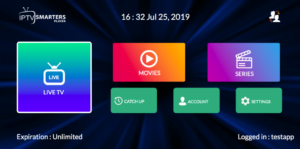
Features: This app has a great user interface and is free to use. It’s easy to set up since you don’t need to upload your playlist to a different site. However, it has some limitations.
2. HOT IPTV (30 days trial then 4.99eur a year)
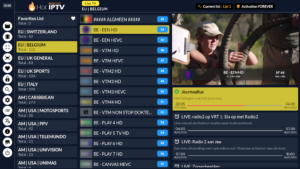
Recommendation: We recommend HOT IPTV for its smooth and easy-to-use interface. You can try it for free for 14 days, then it’s just 5 euros per year. For more details, check out our blog post.
3. IBO Player / IBO Player Pro (7 days trial then 10 dollars lifetime)
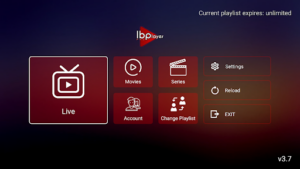
Description: A popular app with many users. It may experience downtime occasionally but is generally reliable.
4. Other Options (Available on older smart tvs)
Apps: Smart One IPTV, Duplex IPTV, Net IPTV, SS IPTV, Smart IPTV
Note: These apps have similar setups and follow the instructions below. Be aware that some have limited memory (Smart IPTV).
Setting Up IPTV Smarters Pro on Smart TV (Free)
To install IPTV Smarters Pro on your Smart TV, follow these steps:
1. Download the App: Go to your TV’s App Store and search for IPTV Smarters Pro.
2. Install and Launch: Once installed, open the app.
3. Enter Xtream Codes API: Use the login details provided in your email. Make sure to use the server link specified for this app, as noted in your email.
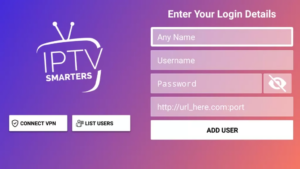
- First Box: You can put ANYTHING
- Second Box: Your Username (Found on EMAIL/WhatsApp)
- Third Box: Your Password (Found on EMAIL/WhatsApp)
- Fourth Box: Server URL (Found on EMAIL/WhatsApp) – Always Starts with HTTP://
If it doesn’t work, ask your IPTV provider for a DNS link that is compatible with the app, as not all links will work. Also, ensure that the links are in the format http://
Setting Up Any IPTV Player App on Smart TV (Paid)
For this tutorial, we’ll use HOT IPTV, but you can apply the same process to any other IPTV app.
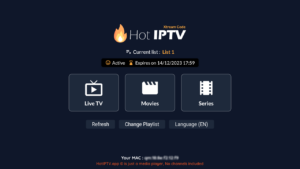
Step-by-Step Guide
1.Download the App: Go to the App Store and search for HOT IPTV– (IBO Player Pro/ Ibo Player/ Duplecast etc. All of these app follow same setup process!)
2.After installation, open the app and note the MAC address displayed on the screen.
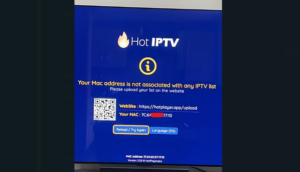
1. Send Your MAC Address:
- Option 1: Send us your MAC address via WhatsApp by clicking here. Please include the MAC address, app name, and your payment email/order id.
- Option 2: Set it up yourself by continuing with the following steps. (its easy to do!)
2. Visit the HOT IPTV Website: Go to the link shown in the HOT IPTV app: https://hotplayer.app/upload
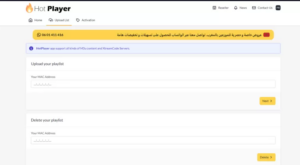
- Enter MAC Address: Type in your MAC address and press NEXT.
- Add Your M3U Link: Enter the M3U link sent to you via email, along with a playlist name (it can be anything you like).
- Save and Restart: Click save, then restart your app to begin streaming.
Notes
- You can follow these same steps for any other PAID IPTV app you choose.
- Make sure when you paste m3u link on app site, its HTTP! not https! (this happens a lot!)
- Almost all Smart TV apps are paid, except for IPTV Smarters Pro, which can be a bit clunky and occasionally glitches. You might consider opting for a more reliable option like IBO Player Pro or HOT IPTV.
Install IPTV on your Window/Mac device
Step 1 : For Windows: https://www.iptvsmarters.com/download?download=windows_app And Install the Application IPTV Smarters Pro
For Mac: https://www.iptvsmarters.com/download/?download=mac And Install the Application IPTV Smarters Pro
Step 2 : Login to the application with your subscription details ( Get details from your service provider)
Great! You now have the IPTV Smarters app
When you run the IPTV Smarters app for the first time, Terms of Use will be the first window. Scroll down and click Accept.
You can add IPTV channels to IPTV Smarters in two ways:
- Setup via Xtream Codes API.
- Setup via Playlist.
Setup IPTV Smarters via Xtream Codes API
We recommend setup via Xtream Codes API because you will have the Catchup feature this way and also do not need to add any EPG URL (it will load automatically).
STEP 1:
Open the app once downloaded and click on “Add user” then click on “Login with Xtream Codes API“.

STEP 2:
In this step, in the first box, select any name you want for example “4K Live IPTV”. On the second and third boxes, enter the “Username” and the “Password” and the server URL that we sent you via Whatsapp or Email or Chat
Now Click on “ADD USER” to proceed to the next section.

STEP 3:
Wait some seconds.

STEP 4:
Now click on the “Live TV” icon as depicted in the image via a red arrow.

STEP 5:
Now you must select the channel group that you want to watch and proceed to the next section.

SETP 6:
Now you must click on the channel name and then double click on the small screen to turn into the full screen as the final step.

STEP 7:
Setup IPTV Smarters via Playlist
If you don’t have an Xtream Code API, you can use an M3U URL and choose to Load Your Playlist or File URL.
STEP 1:
Open the app once downloaded and click on “Add user” then click on “Login with Playlist“.

STEP 2:
In this step, in the first box, select any name you want for example “IPTV Playlist”.
Select “M3U URL” and enter the M3U URL that we sent you via Whatsapp or Email or Chat

STEP 4:
Now click on the “Live TV” icon, select channels group then the channel you want to watch.
Install IPTV on your Android/IOS devices
Step 1 : For Andriod: https://www.iptvsmarters.com/smarters.apk And Install the Application IPTV Smarters Pro
For IOS: https://apps.apple.com/in/app/smarters-player-lite/id1628995509 And Install the Application IPTV Smarters Pro
Great! You now have the IPTV Smarters app
Step 2: Open the app once downloaded and Enter the login details.
You can add IPTV channels to IPTV Smarters in two ways:
- Setup via Xtream Codes API.
- Setup via Playlist.
Setup IPTV Smarters via Xtream Codes API
We recommend setup via Xtream Codes API because you will have the Catchup feature this way and also do not need to add any EPG URL (it will load automatically).
STEP 1:
Open the app once downloaded and click on “Add user” then click on “Login with Xtream Codes API“.

STEP 2:
In this step, in the first box, select any name you want for example “4K Live IPTV”. On the second and third boxes, enter the “Username” and the “Password” and the server URL that we sent you via Whatsapp or Email or Chat
Now Click on “ADD USER” to proceed to the next section.

STEP 3:
Wait some seconds.

STEP 4:
Now click on the “Live TV” icon as depicted in the image via a red arrow.

STEP 5:
Now you must select the channel group that you want to watch and proceed to the next section.

SETP 6:
Now you must click on the channel name and then double click on the small screen to turn into the full screen as the final step.

STEP 7:
Setup IPTV Smarters via Playlist
If you don’t have an Xtream Code API, you can use an M3U URL and choose to Load Your Playlist or File URL.
STEP 1:
Open the app once downloaded and click on “Add user” then click on “Login with Playlist“.

STEP 2:
In this step, in the first box, select any name you want for example “IPTV Playlist”.
Select “M3U URL” and enter the M3U URL that we sent you via Whatsapp or Email or Chat.

STEP 4:
Now click on the “Live TV” icon, select channels group then the channel you want to watch.
Install IPTV on your Formuler Box/Device
FormulerZ boxes are one of the best devices for watching IPTV.
The most important advantage of FormulerZ boxes is supporting both MAC base Portal System and M3U base Playlist.
FormulerZ8 is the last version of Formuler boxes with MYTV Online 2 application which support 4K Ultra HD streaming,
In this tutorial, we are going to show you how to bring IPTV channels to your MYTV Online 2 on FormulerZ8.
This setup guide can be used for all models of Formuler devices/boxes:
STEP 1:
Open the exclusive application for watching IPTV in Formuler boxes “MYTV Online 2”.
If you don’t have this application on your device you can download it from the Google Play store.
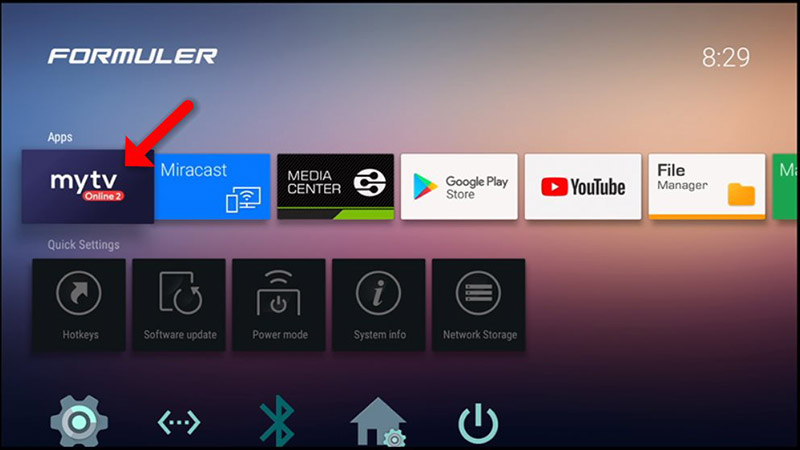
STEP 2:
You can see the box’s MAC in the top right of this page.
Please note, this MAC address must be given to your IPTV provider.
Here you can see the two options, select “Add Portal” to set the device as a MAC based device like MAG boxes.
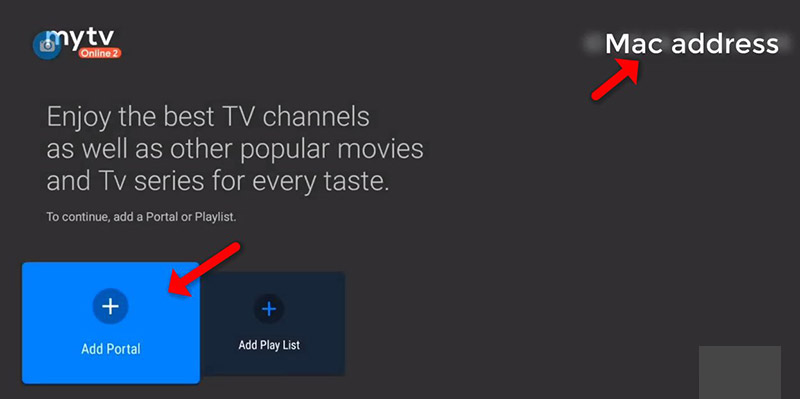
STEP 3:
Enter Portal Nickname (Example: MYIPTV).
Enter IPTV Portal URL you get from your IPTV provider and click on “CONNECT”. You can ask for a portal URL from your IPTV service provider.
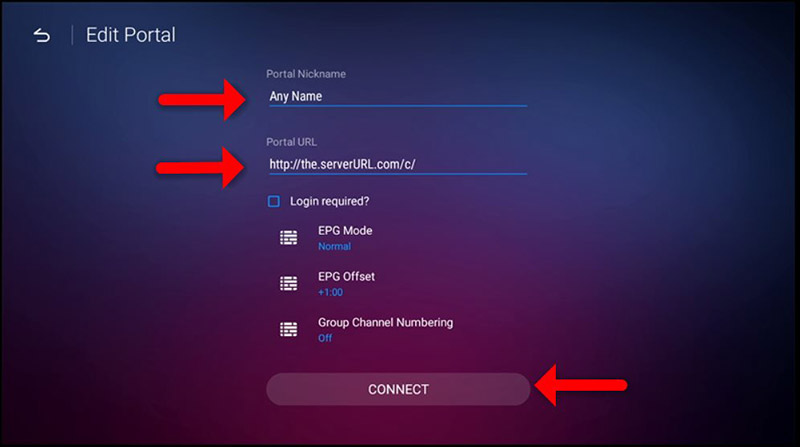
STEP 4:
Successful Connection! You receive all channels associated with your subscription
Please note, this might take a little time.
Install IPTV on your Amazon Fire TV Stick
Even though IPTV Smarters is listed on Google Play Store and Apple App Store for Android and iOS mobiles respectively, Amazon Store does not host it. Therefore, if you want it on your FireStick, you will need to sideload it.
To sideload any app on your device, you should have the option Apps from Unknown sources enabled or turned on. So, let’s take care of this part first before we install IPTV Smarters on FireStick:
– On the home screen of your FireStick, you will find the menu bar on the top
In the menu bar, select Settings
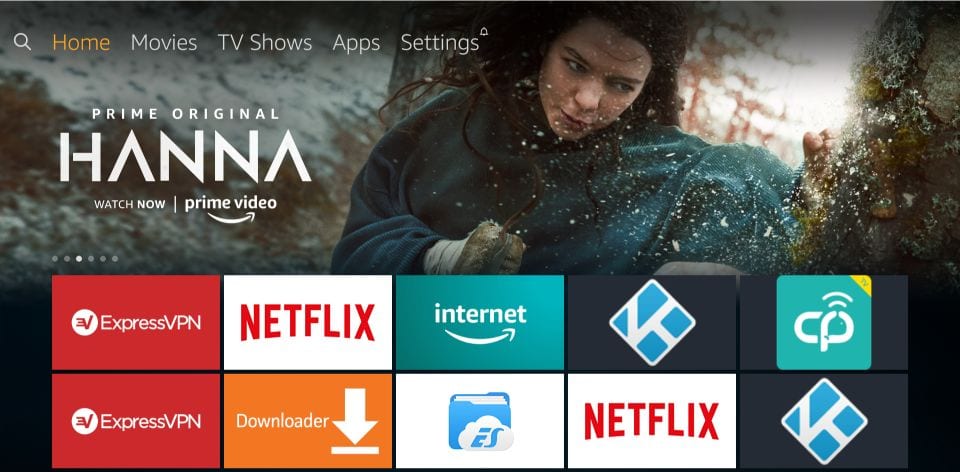
– In the Settings, choose the option My Fire TV
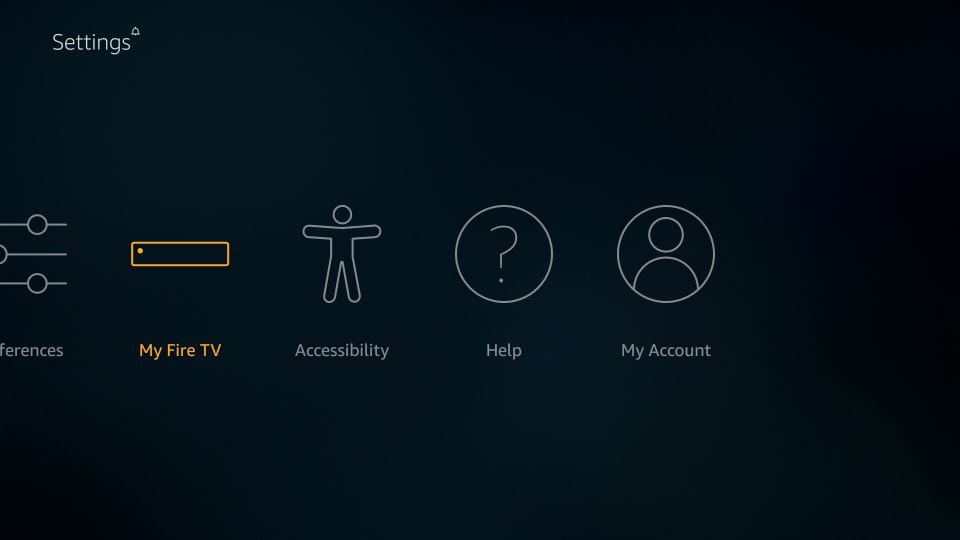
– When the following set of options are displayed on the next screen, click Developer Options
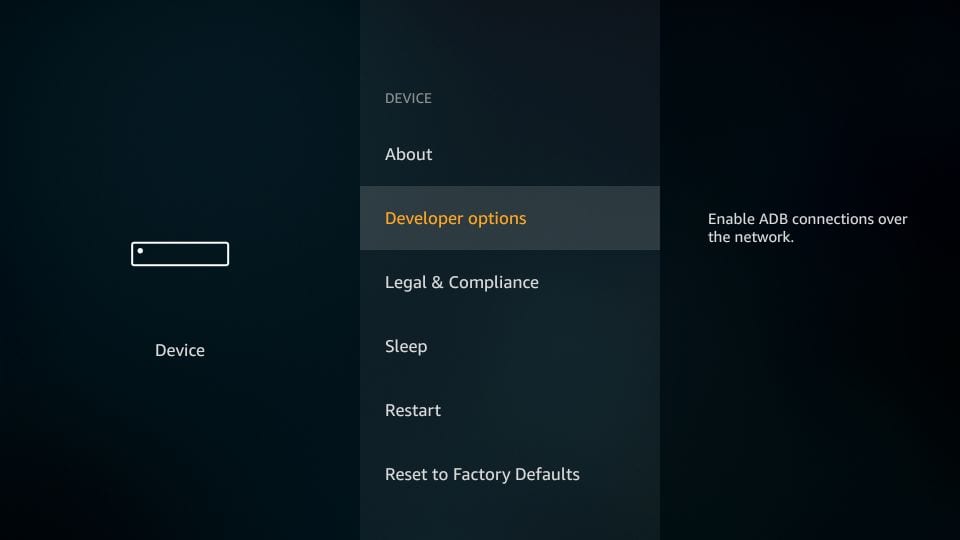
– Now, you need to check whether Apps from Unknown Sources is OFF or ON
Click it once if it is OFF

– A quick warning message is displayed
To keep Apps from Unknown Sources switched on, click Turn on
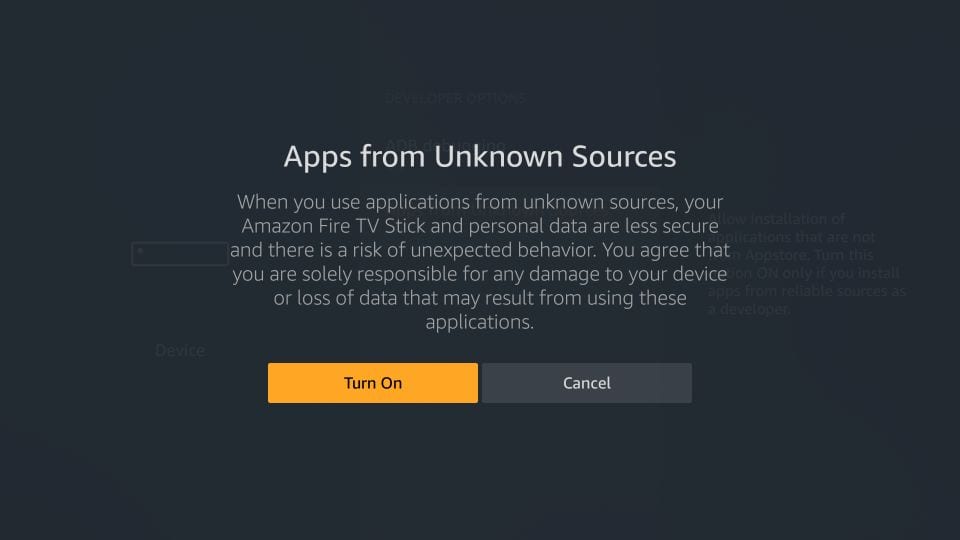
With this, you have configured the FireStick settings to allow the installation of IPTV Smarters and other third-party apps. Follow the steps below:
STEP 1:
We will first install the Downloader app
This app will help you sideload IPTV Smarter on FireStick (because browser downloads are not allowed)
STEP 2:
Highlight the Search option on the home screen of FireStick
Type the name of the app (which is Downloader)
Click the Downloader option when it is displayed in the search results
Choose the Downloader icon on the following screen and download and install the app
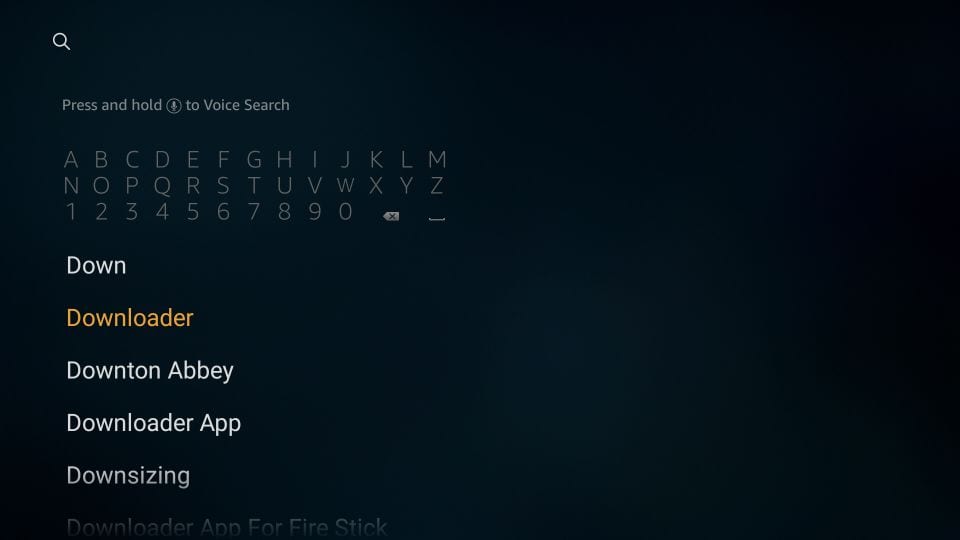
STEP 3:
You may now open the Downloader app
When you run this app for the first time, a set of prompts will appear. Dismiss them until you see the following screen
On this screen, you need to click the URL textbox on the right side (make sure the Home option in the left menu is selected) where it says ‘http://’
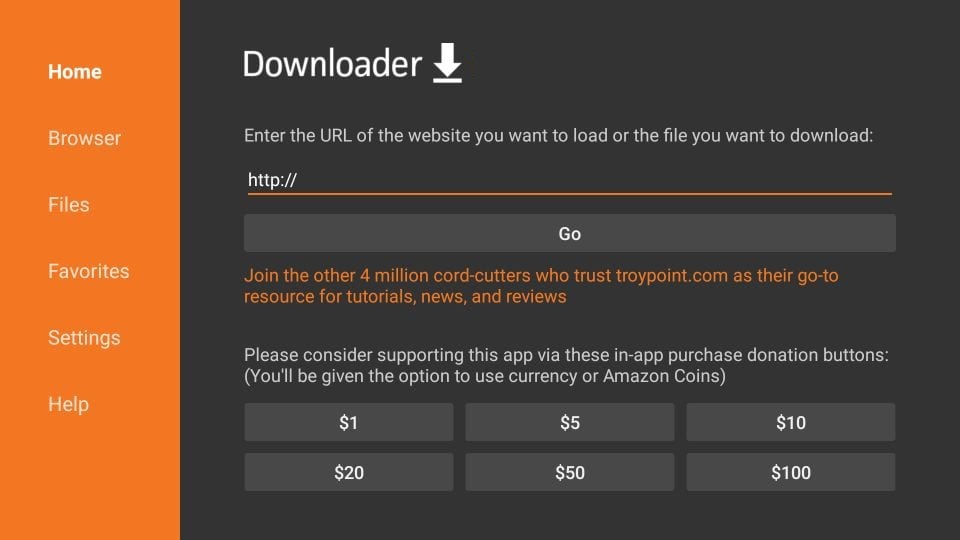
STEP 4:
Go ahead and enter the following path on this window: https://iptvsmarters.com/smarters.apk
Click GO
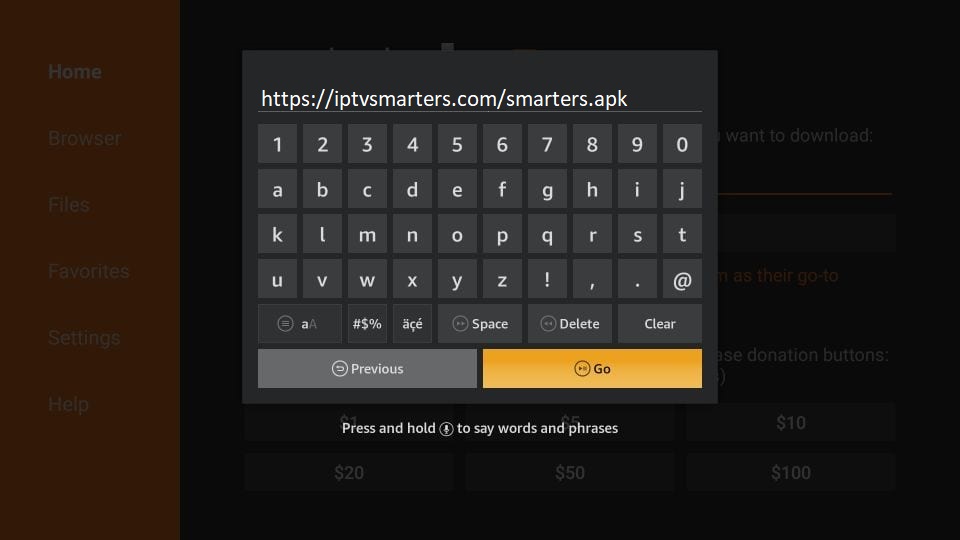
STEP 5:
Give it a minute or two until the IPTV Smarter is downloaded onto your FireStick device
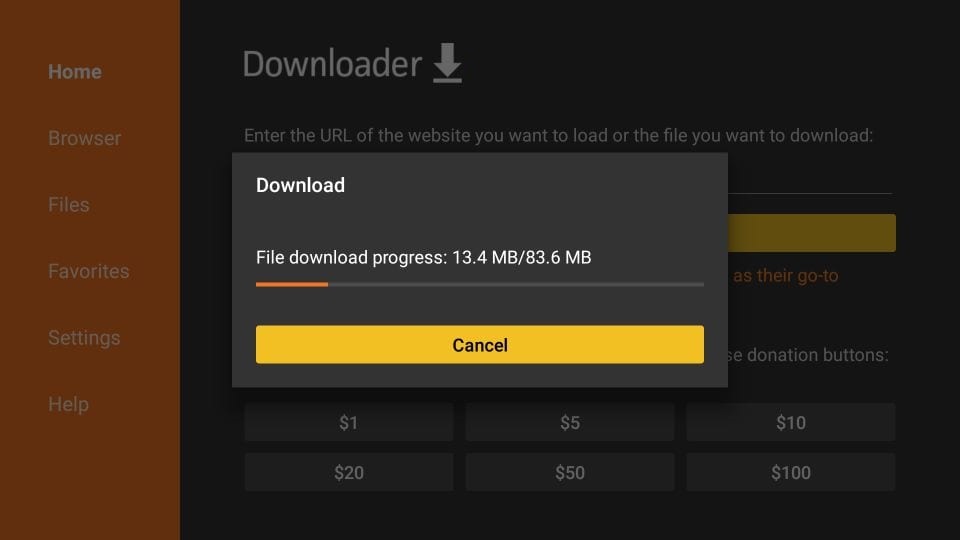
STEP 6:
When the download has completed, the Downloader app will run the APK file and the installation will start
Click Install
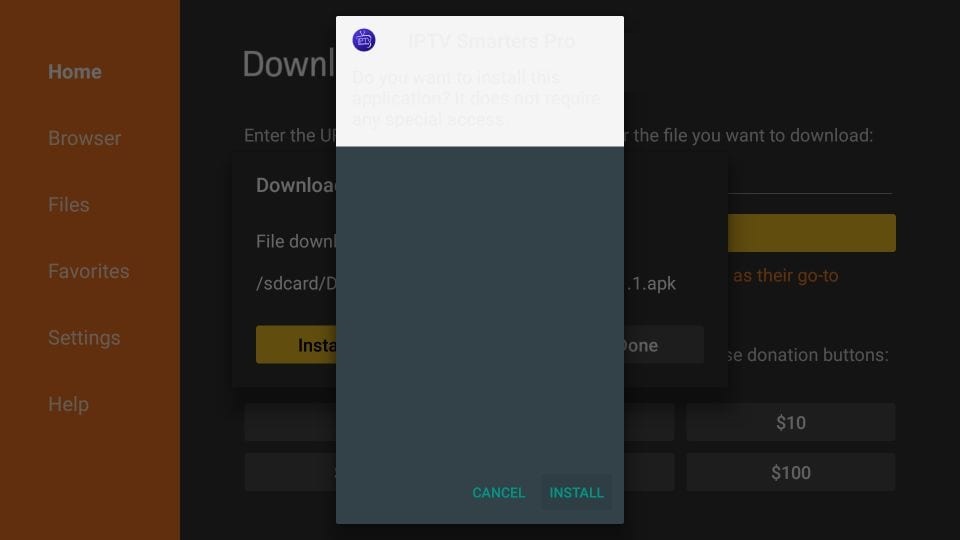
STEP 7:
Wait for the installation to finish
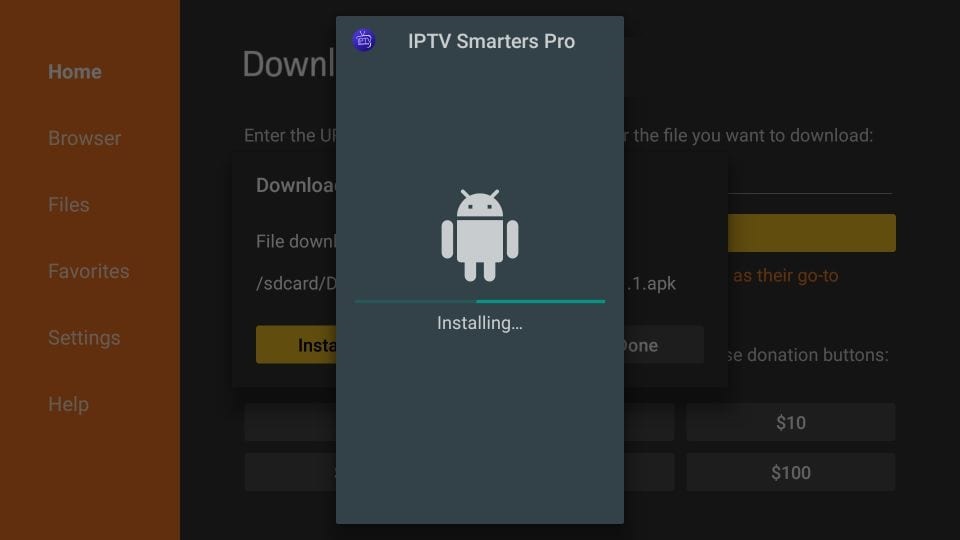
STEP 8:
Installation is concluded with the App installed notification
You may now choose to click OPEN and get started with IPTV Smarters
I recommend choosing DONE so that you may first delete the APK file and save some space on the FireStick storage
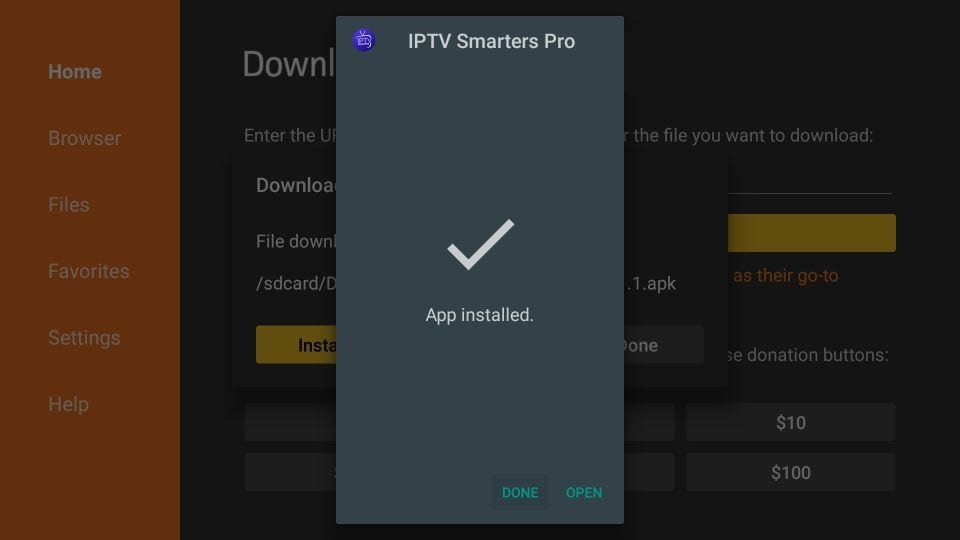
STEP 9:
If you clicked DONE above, you will be back on the Downloader interface
Click Delete
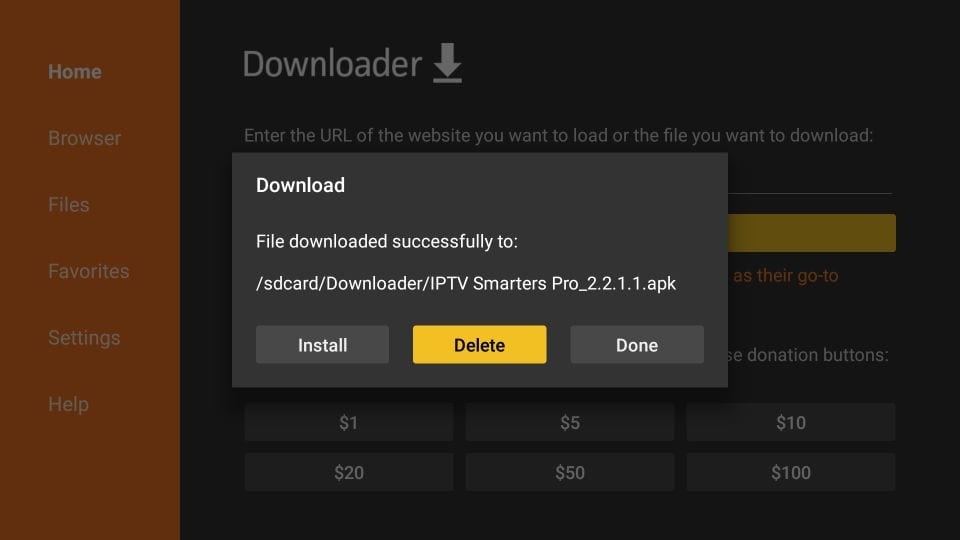
STEP 10:
Again, click Delete
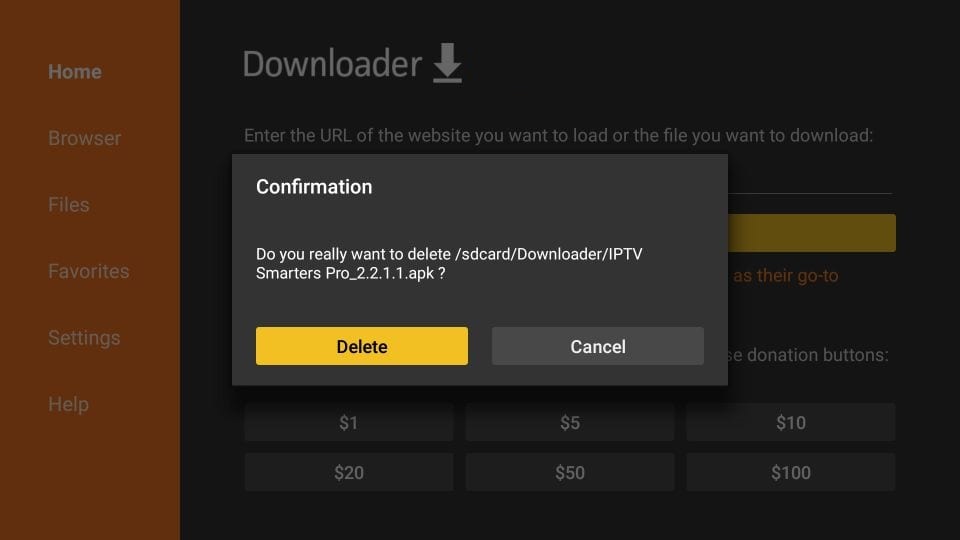
Great! You now have the IPTV Smarters app on FireStick.
When you run the IPTV Smarters app for the first time, Terms of Use will be the first window. Scroll down and click Accept.
You can add IPTV channels to IPTV Smarters in two ways:
- Setup via Xtream Codes API.
- Setup via Playlist.
Setup IPTV Smarters via Xtream Codes API
We recommend setup via Xtream Codes API because you will have the Catchup feature this way and also do not need to add any EPG URL (it will load automatically).
STEP 1:
Open the app once downloaded and click on “Add user” then click on “Login with Xtream Codes API“.

STEP 2:
In this step, in the first box, select any name you want for example “4K Live IPTV”. On the second and third boxes, enter the “Username” and the “Password” and the server URL that we sent you via Whatsapp or Email or Chat
Now Click on “ADD USER” to proceed to the next section.

STEP 3:
Wait some seconds.

STEP 4:
Now click on the “Live TV” icon as depicted in the image via a red arrow.

STEP 5:
Now you must select the channel group that you want to watch and proceed to the next section.

SETP 6:
Now you must click on the channel name and then double click on the small screen to turn into the full screen as the final step.

STEP 7:
Setup IPTV Smarters via Playlist
If you don’t have an Xtream Code API, you can use an M3U URL and choose to Load Your Playlist or File URL.
STEP 1:
Open the app once downloaded and click on “Add user” then click on “Login with Playlist“.

STEP 2:
In this step, in the first box, select any name you want for example “IPTV Playlist”.
Select “M3U URL” and enter the M3U URL that we sent you via Whatsapp or Email or Chat.

STEP 4:
Now click on the “Live TV” icon, select channels group then the channel you want to watch.